School Calendar
**Including instructions for students/staff to add the calendar to the app**
Fullerton Public Schools will be using a new online calendar this year. The calendar can be accessed by clicking here, or by clicking on the calendar tab at the top of the school homepage.
The new calendar has several great features. Users are able to print individual activity calendars by using selecting the activity they wish to view from the "View Schedules" menu on the right side of the page. This will open the schedule in a new window. In the new window, a user is able to print, email, download or subscribe to that schedule. For example, if the user wants to view just the 2015 Football schdule, they would check the box next to football and click on "view." Another example would be if the user would like to have all of the late start dates. The user can click on the "10:00 AM Late Start" and then "view."
If the user would like to add the calendar to their own digital calendar, such as Outlook, iCal or Google calendar, they should click on the "subscribe" icon in the upper right corner of the calendar. This will open a new window with the options and instructions on how to add the calendar to their calendar application. If the user would prefer to add single schedules, rather than the entire calendar, this can be done by opening the specific schedule and then clicking on the "subscribe" icon in that schedule.
All calendars will open in pop-up windows, so it is important to allow pop-ups for the calendar page.
Instructions for students to add the calendar to their calendar app:
Visit the school webpage at www.fullertonpublicschools.org and click on calendar. Be sure that you allow popups for the new calendar page.
Then scroll to the bottom of the calendar page and click on “Advanced View Report.” This will open a new window.
In the new window that opens, select “All” in the activity box on the left side.
At the bottom of that page, check the radial button that says “This School Year.” Then click “Generate Report.” This will open new window with the calendar.
In the newest window that opens, click on “Subscribe” in the upper right corner.
In the new window that opens, click on “ical.” A box will pop up that says it needs to open an external application; click on “launch application."
The Calendar app should open with a box that says, “enter the url…” click on “subscribe.”
Another box will open in which you can change the name of the calendar and other settings. Click “Ok” when done changing settings.
The school calendar should now be in your list of calendars at the left of your ical and events should appear on the calendar.





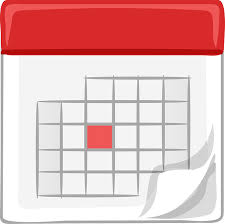 Launch the media gallery 1 player
Launch the media gallery 1 player